How can I install my games to a new location?
When your Game Manager is first installed, you are prompted to choose where you’d like to download and install your PC or Mac games. On a PC, the default game installation location is C:\Program Files. On a Mac, the default game installation location is your Applications folder.
How do I change the location of my games after I've installed them?
You can change the game installation location, but your past installations will remain in their original location. In order to move installed games to the new location they must first be uninstalled and then reinstalled after the new location is selected.
To choose your new location for game installations, follow these steps:
- Open the Big Fish Games app (Game Manager).
- In the upper right corner, click Options.
- Click on the Downloads tab at the top of the Options window.
- Under Game Installation Location, click the Browse button and choose the drive where you would like your games to now be installed.
- Click OK.
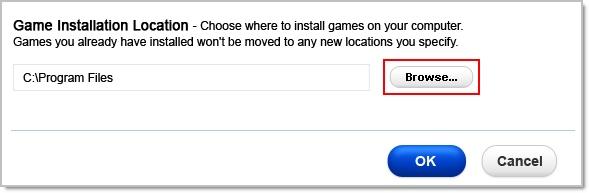
Can I install my games on an external drive?
Yes. Your games can be installed on an external drive by choosing the drive as your Game Installation Location. Make sure the external drive is connected to your computer when you attempt to play games installed in that location.
You can also connect your external drive and play trial games on an additional computer as long as the Big Fish Games App is already installed on that computer. However, external drives cannot be used to play purchased (full version) games on an additional computer. To install purchased games and play the full version, an Internet connection is required. Once connected, sign in to your account and download the full version game directly from your Purchase History.
