How do I resolve an NSIS or LP5 error?
The NSIS and LP5 errors occur when the install file for your game doesn't download correctly. The install file is the first file downloaded to your computer when you select to either buy a game or download the trial. Sometimes this process can be interrupted by an interfering program such as a live security scan, torrent application, or a download manager used for downloading music, video, or software.
To bypass these errors, try the suggested steps below.
Turn off interfering programs
First, turn off any live security scanners or download managers (torrent, music, video, or software programs) that may be running on your system.
Clear your browsing history
Next, select your browser from the list below and follow the instructions to delete your browsing history, temporary Internet files, and saved cookies. This will help to remove any files that might be interfering with your game download.
If you continue to have trouble, try using a web browser different from the one your were using when you received the NSIS or LP5 error. For example, if you were using Internet Explorer and received the error, try using Mozilla Firefox or Google Chrome to download the game.
Internet Explorer 7
- Select Tools near the top of your browser window.
- Click Delete Browsing History, which is the first option listed in the small drop-down menu.
- Click Delete files, Delete cookies, and Delete history.
- Click Close to exit.
- Restart Internet Explorer.
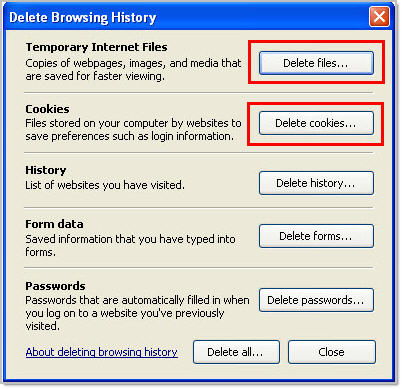
Once complete, close all browsers and uninstall/ reinstall your game.
Internet Explorer 8 and 9
- Select Tools at the top of your browser window.
- If the Tools menu is hidden, press the Alt key on your keyboard and it will appear
- Select Delete Browsing History.
- Un-check the box next to Preserve Favorites website data.
- Make sure Temporary Internet Files, Cookies, and History are checked.
- Click Delete.
- Restart Internet Explorer.
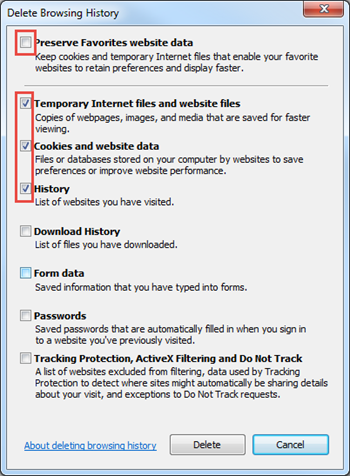
Once complete, close all browsers and uninstall/ reinstall your game.
Mozilla Firefox
- Select the Tools menu at the top of your browser window.
- If you're using Firefox 4, the Tools menu may be hidden. Press the Alt key on your keyboard and it will appear.
- Select Clear Recent History.
- Check Browsing & Download History, Cookies, and Cache.
- Click Clear Now.
- Restart Firefox.
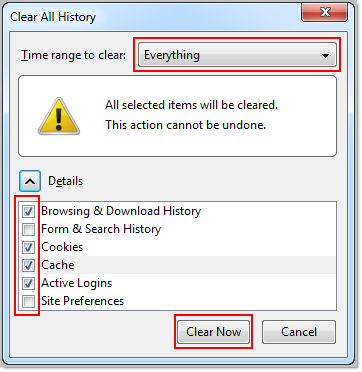
Once complete, close all browsers and uninstall/ reinstall your game.
Google Chrome
- While in the Chrome browser, hold down the Ctrl and Shift keys on the keyboard, and press the Delete key.
- Check Clear browsing history, Clear download history, Empty the cache, and Delete cookies and other site data.
- Make sure that the Clear data from this period: dropdown menu says the beginning of time.
- Click the Clear browsing data button.
- Restart Chrome.
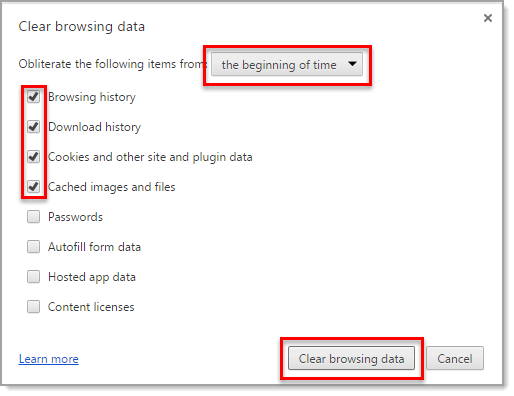
Once complete, close all browsers and uninstall/ reinstall your game.
